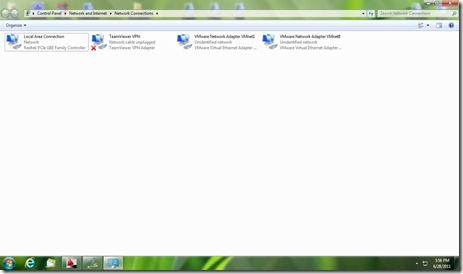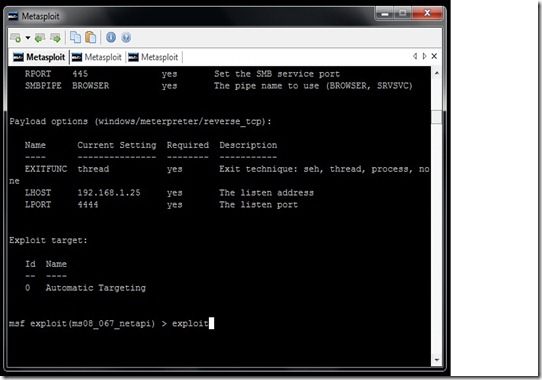hi Guys,
here i am explaining you, HOW TO SET UP Gmail Account on Your Nokia E72 Device.
1. First enable IMAP on your Gmail Settings
for help check this link.(http://mail.google.com/support/bin/answer.py?answer=77695)
2. Now in Nokia E72, go to Email if you had never defined a mailbox it will asks for defining a new mailbox. Press 'Yes'. If you had already defined a mailbox then select 'New Mailbox'.
3. Press 'Start' (No need to read all the things!!)
4. It will show you the list of all the mail services like Ovi Mail, Yahoo,Gmail etc.
5. Don't select anyone from the list (It will not done by this way, i don't know why? but its a kind of problem with nokia.)
6. At end of the list you will find 'Other' select this option.
7. Enter
abc@xyz.com, in Email address box.
8. Enter any Password you like (because we are going to change it after all setup)
9. Now it will show you another list having options like,
Mail for Exchange
POP/IMAP
Lotus notes traveler
10. Select 'POP/IMAP' from that options.
11. Now in the 'Email address' field enter your correct Gmail Address.
12. Username : your original Gmail address full. (example: skylark@gmail.com)
13. Password : Your Gmail Password
14. Mailbox Type : IMAP4
15. Incoming Mail Server : imap.gmail.com
16. Incoming mail security : SSL/TLS
17. Incoming Port Number : 993
18. Outgoing Mail Server : smtp.gmail.com
19. Outgoing Mail Security : Start TLS (Remember check it twice, do not select SSL/TLS)
20. Outgoing Port Number : 587
21. Click 'Save'.
And here you have done.
Say thanks if u find this blog helpful to you.
Cheers!!
)